Last month we saw an interim hotfix that took SfB 2019 Server from its initial “dot-zero” release to 7.0.2046.116, and this July update (officially CU1) is the one we’ve all been holding out for, updating *everything* on my SE Front-End as well as adding some long-awaited functionality. The new build number is 7.0.2046.123.
What’s Fixed?
- Kb4458678 Skype for Business VbSS application sharing doesn’t work for UCMA based Contact Center in Skype for Business Server 2019
- Kb4503615 Can’t escalate a peer-to-peer call to a conference if VbSS is used in screen sharing in Skype for Business on Mac
- Kb4503617 Skype for Business UCWA clients can’t be distinguished on CDR report if connection is internal or external in Skype for Business Server 2019
- Kb4503618 Updated job title isn’t displayed in the Skype for Business for Mac or mobile client in Skype for Business Server 2019
- Kb4503619 Support for sending custom client policy entries to UCWA clients in Skype for Business Server 2019
- Kb4503621 “Call was not completed or has ended” error when you make a call with a federated user in Skype for Business Server 2019
- Kb4470530 Can’t make an outbound emergency call by using Skype for Business on Mac if LBR is enabled
- Kb4503623 Can’t call Exchange UM Subscriber Access or Auto Attendant if the contact object is homed on a Skype for Business Server 2019 pool
- Kb4487819 Intranet URI is still filtered even if IgnoreLocal is set to True in Set-CsImFilterConfiguration in Skype for Business Server 2019
What’s New?
Lots!
The Modern Administration Control Panel – MACP
An eventual replacement to the legacy Silverlight-based control panel, this new HTML5-based “MACP” runs in parallel with its forebear, but brings the look and feel of the Office 365 portal to your on-prem installation.
Check out my separate in-depth look here. Note there are some pre-req’s documented below as part of the installation process.
SEFAUtil native to PowerShell
Long-loathed, the functionality of the clunky old Secondary Extension Feature Activation Utility “SEFAUtil” EXE has finally been re-written as a legitimate part of the SfBS PowerShell module. I’ve documented that in more detail in this separate post.
Automatic Response Group failover
If you have pool pairing and Response Groups, you’d be familiar with the need to separately fail-over and fail-back your Response Groups, independent of the pools. No more – that now happens as part of the pool failover. The backup status health has even been added to the BackupServiceStatus:
Get-CsBackupServiceStatus -Category RGS -PoolFqdn <PoolFQDN>
As with your pools’ user services, the Export status should report as Final or Steady state, and the Import status should be in a Normal state.
I’ll have more on this in a coming post.
New Commandlets
Get-CsTenantHostingProvider
Get/Set-CsHybridConfiguration
Get/Set-CsTenantHybridConfiguration
Get/Set-CsUserCallForwardingSettings
Get/Set-CsUserDelegates
Get/Set-CsUserTeamMembers
Invoke-CsRgsStoreReplicateData
Remove-CsRgsStoreBackupData
What’s Changed?
Nothing noted (other than all the above of course).
Known Issues
Nothing noted.
Download
Installation
Given there are a few steps to this one, I decided to put together a sequence that I thought the most efficient. Here goes:
-
- You’ll need some more Windows roles before the MACP will install. You can skip this step for a server that’s not a Front-End:
install-windowsfeature ManagementOdata,Web-Lgcy-Scripting,Web-WMI,Web-Lgcy-Mgmt-Console,Web-Mgmt-Service
(These didn’t require a reboot.)
- Stop the services and install the CU. Here’s the “before” view of it going on to my Lab’s Standard Edition Front-End:
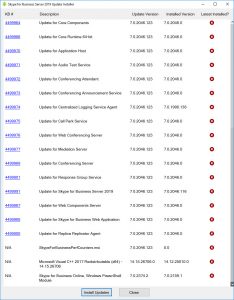 If you’re paying attention as the installer runs, you’ll see it drop a notice in yellow that you need to run Bootstrapper as well:
If you’re paying attention as the installer runs, you’ll see it drop a notice in yellow that you need to run Bootstrapper as well:At the end it will prompt you for a reboot.
- After the reboot,
Update-CsAdminRole
This adds the new cmdlets to their respective RBAC groups.
- Now run Bootstrapper.exe. This is usually in C:\Program Files\Skype for Business Server 2019\Deployment\. You’ll see it runs “MacpWebComponents.msi” which adds the new MACP into IIS, and then updates the local databases:
- You’ll need some more Windows roles before the MACP will install. You can skip this step for a server that’s not a Front-End:
- And if you have an EE pool, wait until you’ve patched the rest of the servers and then update the back-end databases.
Database Updates
With most CU’s there are database updates, and this update is no exception. My SEFE, previously patched to HF1 needs to add an update to the RGSConfig database – presumably due to the new RGS functionality:
PS C:\Users\greig> Test-CsDatabase -LocalService | ft *name,*edversion
SqlInstanceName DatabaseName ExpectedVersion InstalledVersion
--------------- ------------ --------------- ----------------
rtc rtcxds 15.13.21 15.13.21
rtc rtcab 62.42.13 62.42.13
rtc rgsconfig 5.5.2 5.5.1
rtc rgsdyn 2.2.1 2.2.1
rtc cpsdyn 1.1.2 1.1.2
rtclocal rtc 125.74.89 125.74.89
lynclocal lyss 12.44.13 12.44.13
rtclocal xds 10.16.7 10.16.7
PS C:\Users\greig>
For bonus points, a database update runs automatically as part of the Bootstrapper process referenced earlier, so your Standard Edition server might already show as needing no changes.
Reboot?
Yes, the installer prompts for a reboot.