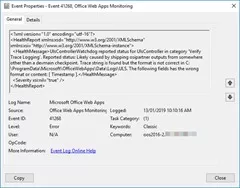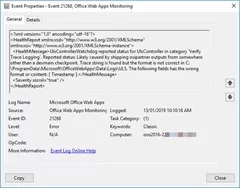You’d think by now Microsoft would have stopped hard-coding its products to expect the US date format “MMDDYY”, but apparently the team behind Office Online Server 2016 are still holding out – and as a result you might find your OOS farm remains steadfastly “Unhealthy”, despite your best efforts.
If you’re not in the US (i.e. are running a different time and date format) and none of Wictor Wilén’s many fixes have borne fruit, try this one.
The telltale sign this time is the presence of one or both of these events in the Applications and Services Logs / Microsoft Office Web Apps event log, spewing forth roughly every 4 minutes:
41268:
<HealthMessage>UlsControllerWatchdog reported status for UlsController in category 'Verify Trace Logging'.
Reported status: Likely caused by shipping osipartner outputs from somewhere other than a devmain checkpoint.
Trace string is found but the format is not correct in C:\ProgramData\Microsoft\OfficeWebApps\Data\Logs\ULS.
The following fields has the wrong format or content: [ Timestamp ].</HealthMessage>
21268:
<HealthMessage>UlsControllerWatchdog reported status for UlsController in category 'Verify Trace Logging'.
Reported status: Likely caused by shipping osipartner outputs from somewhere other than a devmain checkpoint.
Trace string is found but the format is not correct in C:\ProgramData\Microsoft\OfficeWebApps\Data\Logs\ULS.
The following fields has the wrong format or content: [ Timestamp ].</HealthMessage>
The Fix
The fix involves at least temporarily changing the date format back to the US.
- Open the Control Panel and select Region
- On the Formats tab, change the format to “English (United States)” & Click Apply:
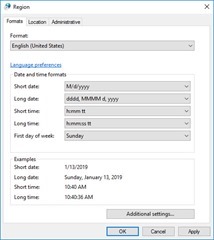
Trivia: this change appears to be what kills 21268. - Select the Location tab. Change the “home location” to tell it you’re in the US & Click Apply:
Trivia: this change appears to be for 41268. - Select the Administrative tab. Under “welcome screen and new user accounts” click “Copy Settings”:
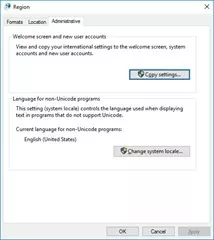
- Check “welcome screen and system accounts” and click OK:
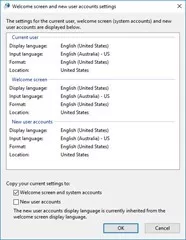
- Click OK to close the Control Panel.
- Bounce the OOS service:
Restart-Service WACSM
- Go make a coffee. By the time you’re back it should be Healthy. If you’re a fast drinker it may take 2 coffees.
- At this stage you can repeat steps 1 -3 (only) to revert the Format back to “Match Windows display language” and your Location back to home, restoring your locale’s native display formats.
Reproduction Steps
As demonstrated here, the issue was reproduced on a new machine thus:
- Build new Server 2016 with Australia as the time and currency format:
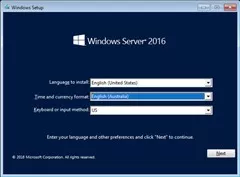
- Join to domain
- Apply Windows updates
- Apply some more
- Add OOS pre-req’s using Pat’s script
- Install OOS media (en_office_online_server_last_updated_november_2017_x64_dvd_100181876.iso)
- Reboot
- Patch OOS to April/May 2018 (wacserver2016-kb4011025-fullfile-x64-glb.exe)
- Reboot
- Request / generate / apply internal cert
- New-OfficeWebAppsFarm
- Get-OfficeWebAppsFarm > Unhealthy
- Confirm presence of events 21268 & 41268
- Resolve as above. (Waited 15 minutes after restart-WacSM)
- Get-OfficeWebAppsFarm > Healthy
- Confirm the offending events are no longer logged
(NB: Not all reboots shown).