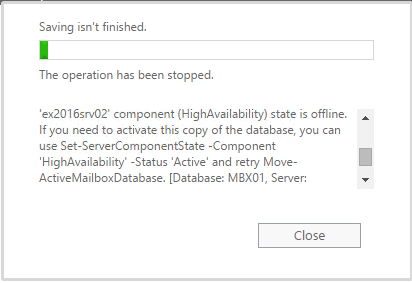This article will show you how to fix an Exchange Server Component State error on Exchange server 2013 and 2016.
This error usually happen when you try to perform a DAG maintenance task like activating a DB or failing over a server.
Server component State was first Introduced with Exchange 2013 and also Available with Exchange 2016, the propose of it is to give administrators more granular control over the state of components and not services.
I received the error below which Indicating that the Issue Is with the Server Component State.
To fix the Issue first run the cmdlet below to see the state of all components:
get-ServerComponentState -Identity ex2016srv02
Once you find the Inactive component run the cmd below with the component name, in our case change the server name and run the cmdlet below:
Set-ServerComponentState ex2016srv02 -Component "HighAvailability" -Requester maintenance -State Active