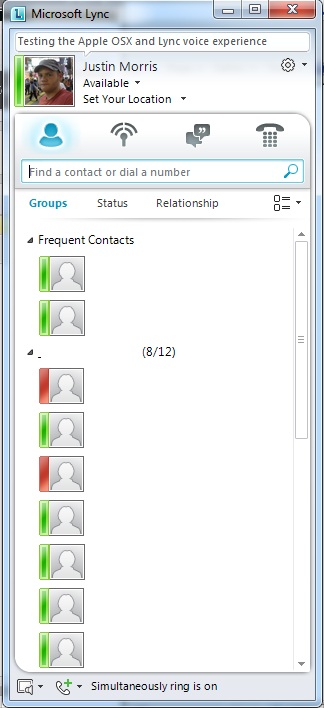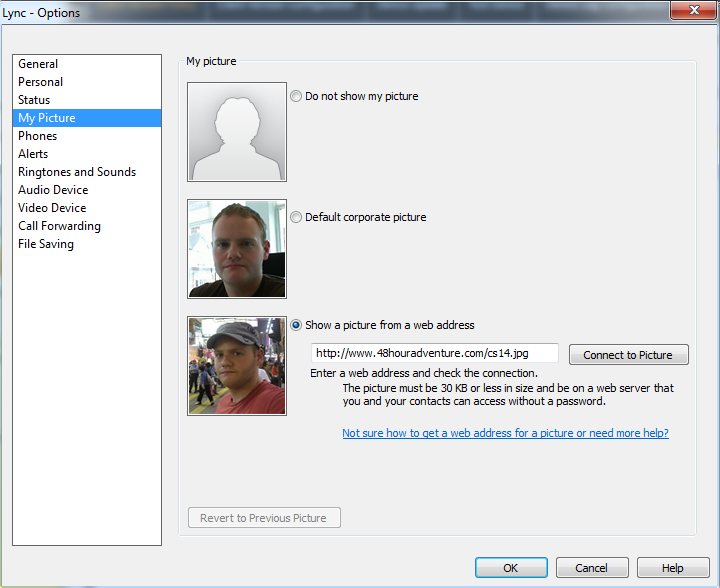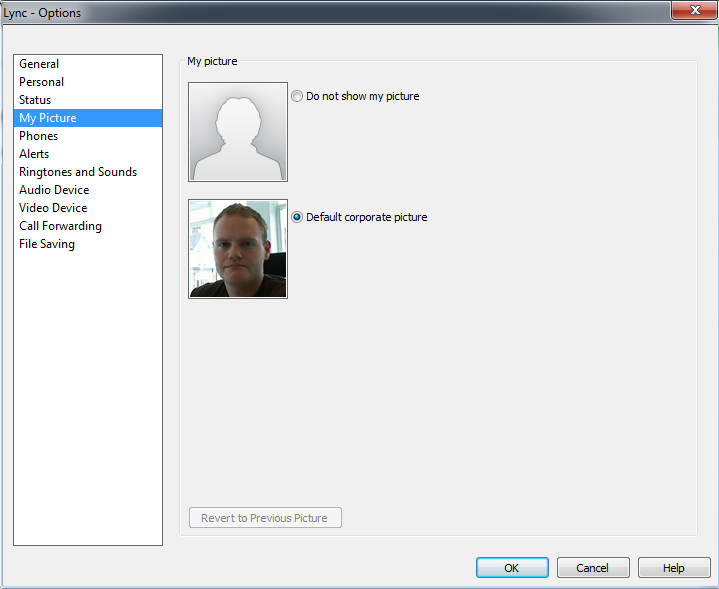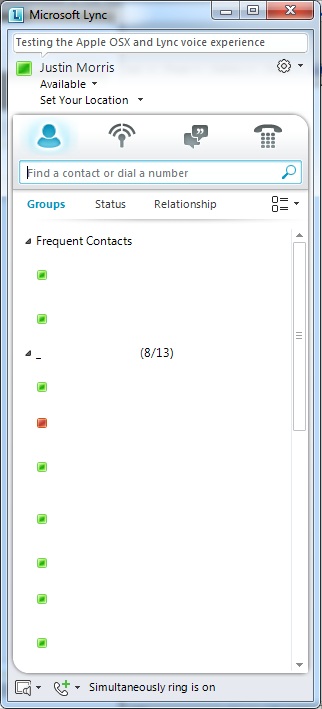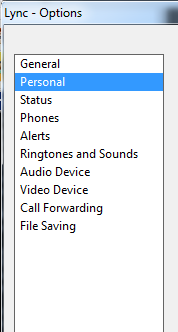I came across a post on the TechNet forums recently where someone was asking a lot of questions about how photos are implemented and managed in Lync. Given that there aren’t many examples around of the behaviour, I thought it was worthwhile writing this up and including some screenshots.
How are photos controlled?
All control over how photos are displayed in Lync is done via a client policy. You can control this part of a policy either by modifying the default global client policy or by creating a new client policy and assigning this to the users you want the control of pictures to apply to.
Determining what is currently configured
To find out what control of photos a policy is applying, you can run Get-CsClientPolicy to retrieve all the current configuration of a client policy. The configuration item you’re looking for is DisplayPhoto.
How do we implement this?
For this post, I’ll assume we have an existing policy called PhotosControl that we’re going to modify to achieve this. You could either modify the existing Global client policy, or create a new one using the New-CsClientPolicy cmdlet.
We’ll be using the following Lync Server Management Shell cmdlets to demonstrate this:
Set-CsClientPolicy – This will allow us to change the configuration of the client policy.
Grant-CsClientPolicy – This will allow us to assign the client policy to a user or group of users.
There are three configurable options in a Lync client policy that control how photos are displayed, and these are defined as variables of the -DisplayPhoto switch.
Allowing any photo to be shown in Lync
This setting will allow the user to either specify a URL, use the AD or SharePoint stored photo, or turn off photos altogether as illustrated below.
Set-CsClientPolicy -Identity PhotosControl -DisplayPhoto AllPhotos
This configures the client policy called PhotosControl to allow the user to display any photo in Lync (by specifying a URL, using the corporate photo, or displaying no photo at all).
To assign this to a user, we run Grant-CsClientPolicy -Identity sip:[email protected] -PolicyName PhotosControl
The results on the client endpoint are shown below.
When we open up Options in Lync, this is what we see. The user has the option to show a picture from a web address they input, the default corporate picture from AD/SharePoint, or no picture at all.
Showing photos from Active Directory only in Lync
This setting will display the AD or SharePoint stored photo, but will also give the user the option to turn off photos altogether as illustrated below.
The cmdlet syntax for this as as follows:
Set-CsClientPolicy -Identity PhotosControl -DisplayPhoto PhotosFromADOnly
Now, we already assigned the policy to a user in the last section, so all we need to do is sign out and sign back into Lync to see what the resultative behaviour is.
When we open up Options on Lync, here’s what we see. The user only has the option to show the default corporate picture from AD/SharePoint or no picture at all.
And this is reflected on the main UI of Lync accordingly.
Disabling photos completely in Lync
This setting will display no photo at all and Lync will drop back to only displaying the small, square presence icons. To other users, they will see no photo of you on their contact list.
The cmdlet syntax for this as as follows:
Set-CsClientPolicy -Identity PhotosControl -DisplayPhoto NoPhoto
Now, we already assigned the policy to a user in the last section, so all we need to do is sign out and sign back into Lync to see what the resultative behaviour is.
The results in the main Lync client UI look like this:
Very similar to what things looked like in Office Communicator 2007 R2. Great for when you want to deploy Lync but don’t want the UI look and feel to disrupt users too much.
And if we open up Options, we see that the My Picture tab is completely gone and we can’t change anything.
Conclusion
As you can see, there is a very granular level of control over how photos are presented in Lync. Using the cmdlets above you can mix and match as to which users can and can’t display photos and whether they can display any photo they like or only what you’ve imported into AD/SharePoint.